“Allow Paste” permissions in iOS
In iOS 16, Apple introduced special permissions for controlling the copy-and-paste of content between apps. By default, the permission is set to “Ask” for all apps, prompting the user to grant permission each time an app is opened with something in the clipboard.
If you want to turn this prompt off and always allow Paste and Paste Keyboard to save your clipboard content automatically without asking for permission, go to Paste Settings, select Allow Paste from Other Apps, and follow the instructions.
Alternatively, you can perform the following steps manually:
Open System Settings on your iOS device
Scroll down to find and select Paste
Select Paste from Other Apps
Choose Allow
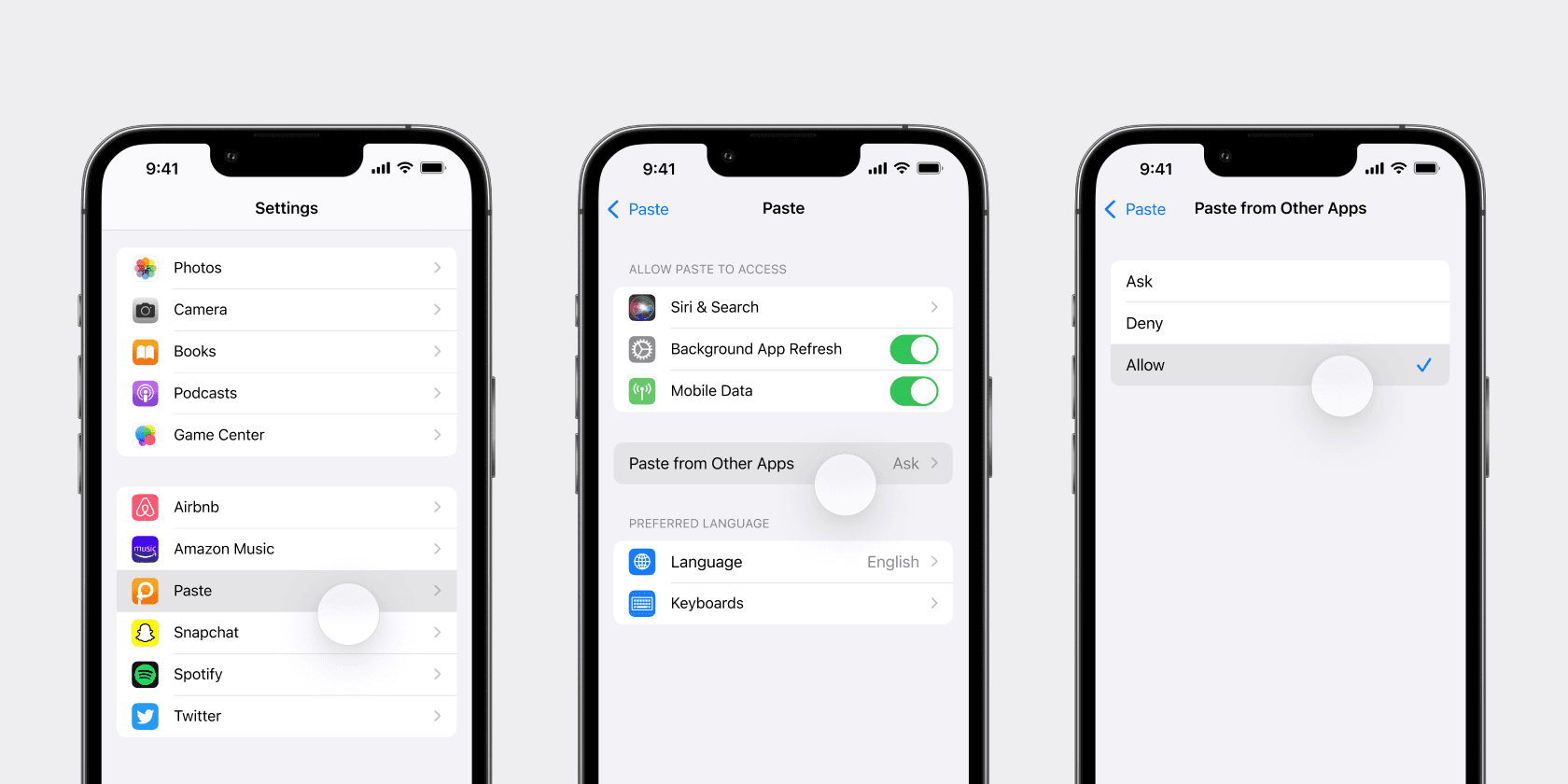
This will enable both Paste and Paste Keyboard to access your clipboard without requesting permission each time. If you wish to revert this setting, simply repeat the steps and toggle it back to “Ask”.
In iOS 16, Apple introduced special permissions for controlling the copy-and-paste of content between apps. By default, the permission is set to “Ask” for all apps, prompting the user to grant permission each time an app is opened with something in the clipboard.
If you want to turn this prompt off and always allow Paste and Paste Keyboard to save your clipboard content automatically without asking for permission, go to Paste Settings, select Allow Paste from Other Apps, and follow the instructions.
Alternatively, you can perform the following steps manually:
Open System Settings on your iOS device
Scroll down to find and select Paste
Select Paste from Other Apps
Choose Allow
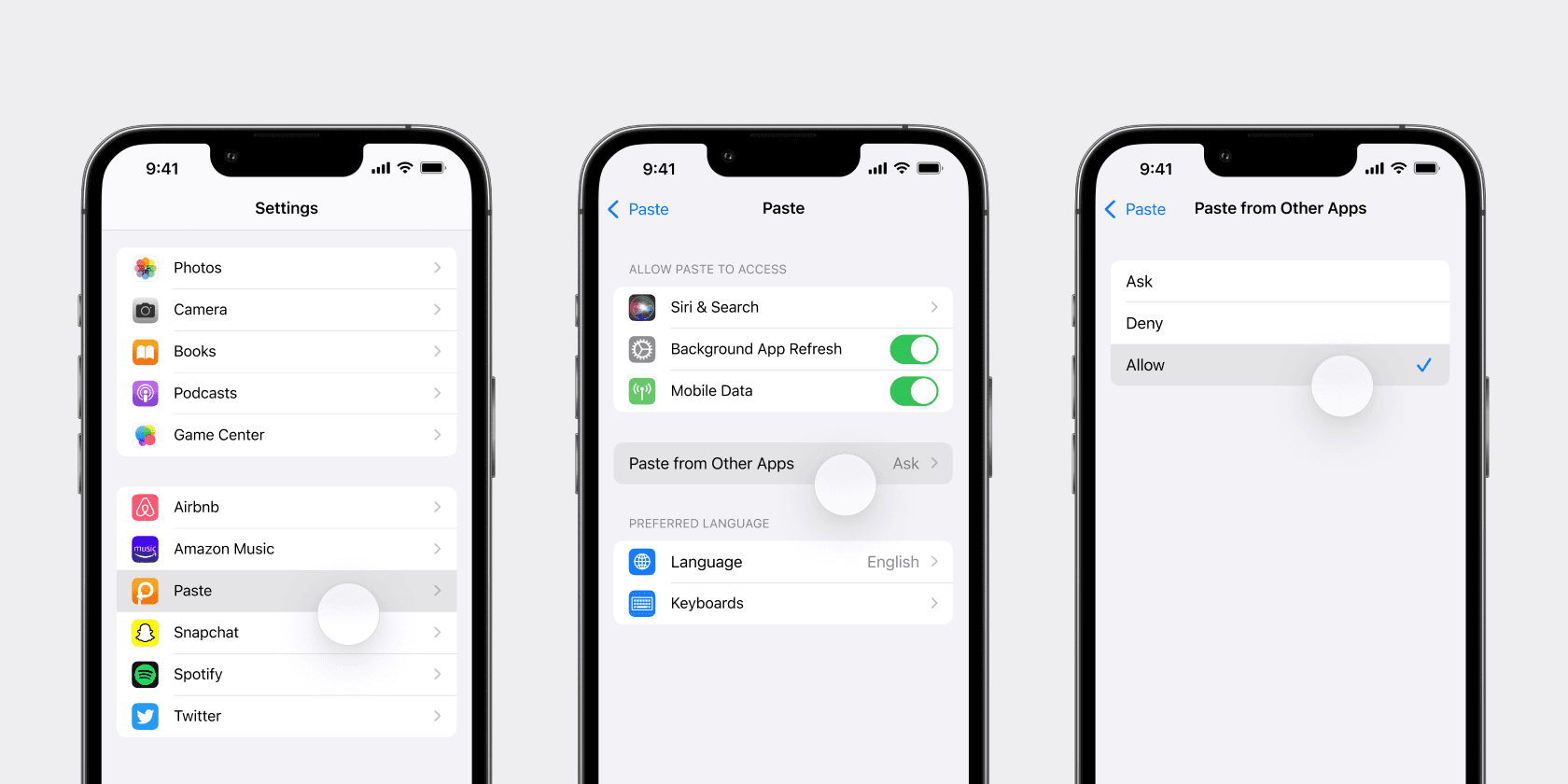
This will enable both Paste and Paste Keyboard to access your clipboard without requesting permission each time. If you wish to revert this setting, simply repeat the steps and toggle it back to “Ask”.
In iOS 16, Apple introduced special permissions for controlling the copy-and-paste of content between apps. By default, the permission is set to “Ask” for all apps, prompting the user to grant permission each time an app is opened with something in the clipboard.
If you want to turn this prompt off and always allow Paste and Paste Keyboard to save your clipboard content automatically without asking for permission, go to Paste Settings, select Allow Paste from Other Apps, and follow the instructions.
Alternatively, you can perform the following steps manually:
Open System Settings on your iOS device
Scroll down to find and select Paste
Select Paste from Other Apps
Choose Allow
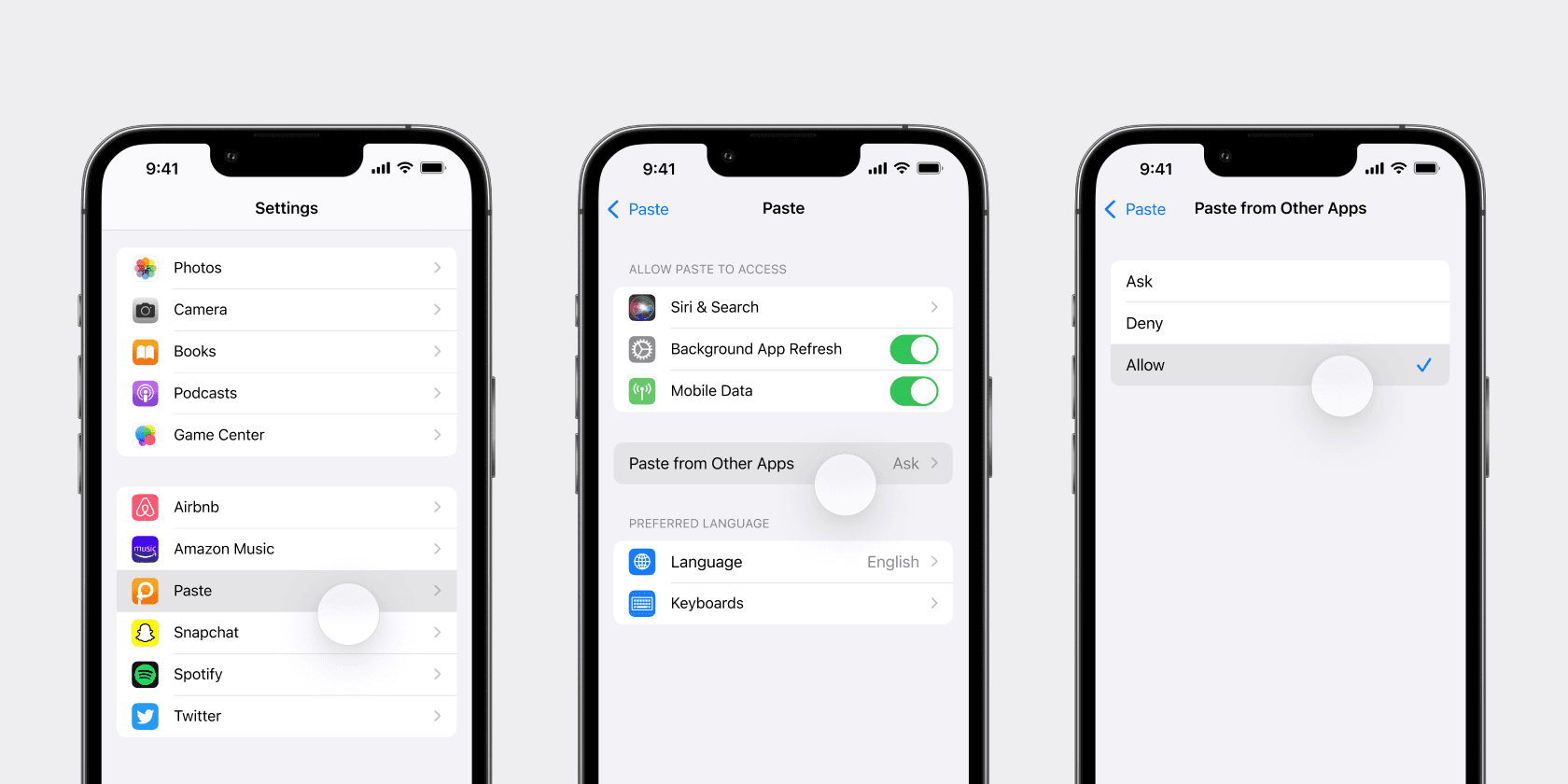
This will enable both Paste and Paste Keyboard to access your clipboard without requesting permission each time. If you wish to revert this setting, simply repeat the steps and toggle it back to “Ask”.
Learn more
Learn more
Learn more
© 2025 Paste Team ApS. All rights reserved.
All trademarks are the property of their respective owners.
© 2025 Paste Team ApS. All rights reserved.
All trademarks are the property of their respective owners.
© 2025 Paste Team ApS. All rights reserved.
All trademarks are the property of their respective owners.
