How to enable Paste extensions?
App extensions can streamline your workflow by allowing you to access Paste from any other app.
Paste’s share extensions allow you to add data to a specific pinboard or your clipboard history. The “Copy to clipboard history” action extension is a shortcut to add data to your clipboard history with just a single tap.
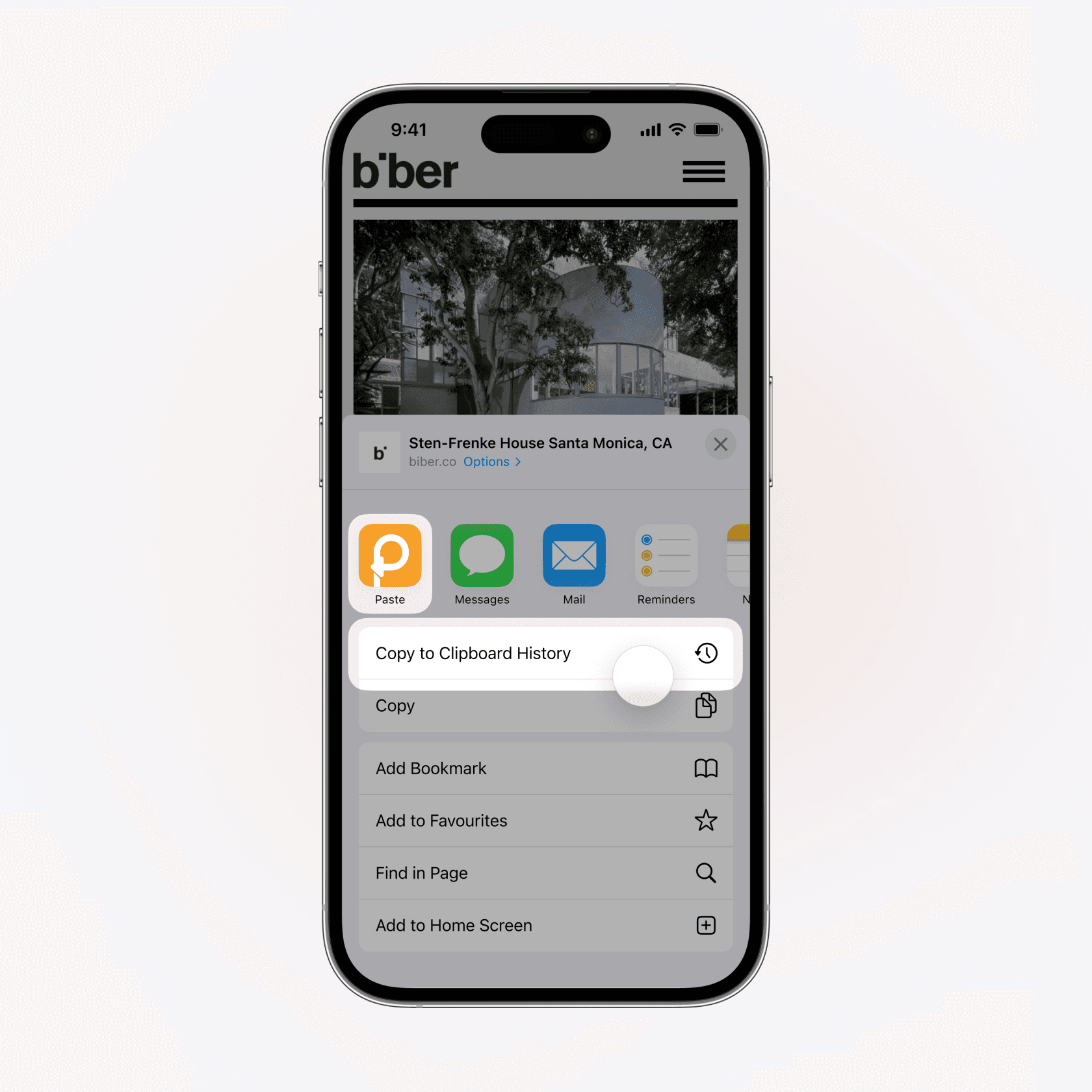
Enable share extension
Launch Safari and navigate to any web page.
Tap on the Share button in the bottom navigation.
Scroll the list of the share icons all the way to the right and tap on the More item.
Tap “Edit”, find and enable Paste in the list. We also suggest adding it to your Favorites.
Drag your favorite actions to reorder.
Tap Done to finish.
Enable action extension
Launch Safari and navigate to any web page.
Tap on the Share button in the bottom navigation.
Scroll all the way down and tap on the “Edit Actions…” button.
Find the “Copy to Clipboard History” action and add it to your Favorites.
Drag your favorite actions to reorder.
Tap Done to finish.
You’re all set! Now extensions are available from any app by tapping on the Share button.
App extensions can streamline your workflow by allowing you to access Paste from any other app.
Paste’s share extensions allow you to add data to a specific pinboard or your clipboard history. The “Copy to clipboard history” action extension is a shortcut to add data to your clipboard history with just a single tap.
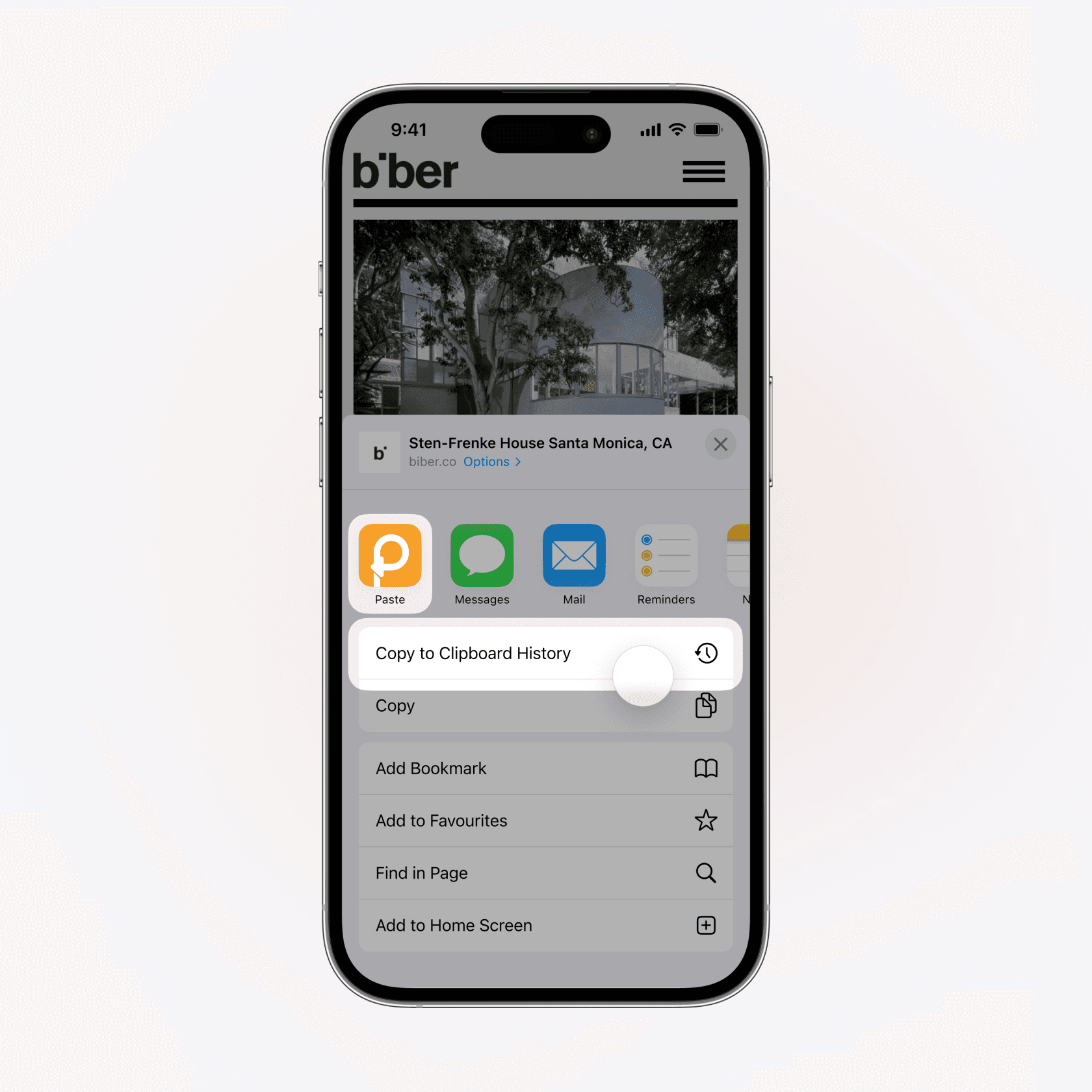
Enable share extension
Launch Safari and navigate to any web page.
Tap on the Share button in the bottom navigation.
Scroll the list of the share icons all the way to the right and tap on the More item.
Tap “Edit”, find and enable Paste in the list. We also suggest adding it to your Favorites.
Drag your favorite actions to reorder.
Tap Done to finish.
Enable action extension
Launch Safari and navigate to any web page.
Tap on the Share button in the bottom navigation.
Scroll all the way down and tap on the “Edit Actions…” button.
Find the “Copy to Clipboard History” action and add it to your Favorites.
Drag your favorite actions to reorder.
Tap Done to finish.
You’re all set! Now extensions are available from any app by tapping on the Share button.
App extensions can streamline your workflow by allowing you to access Paste from any other app.
Paste’s share extensions allow you to add data to a specific pinboard or your clipboard history. The “Copy to clipboard history” action extension is a shortcut to add data to your clipboard history with just a single tap.
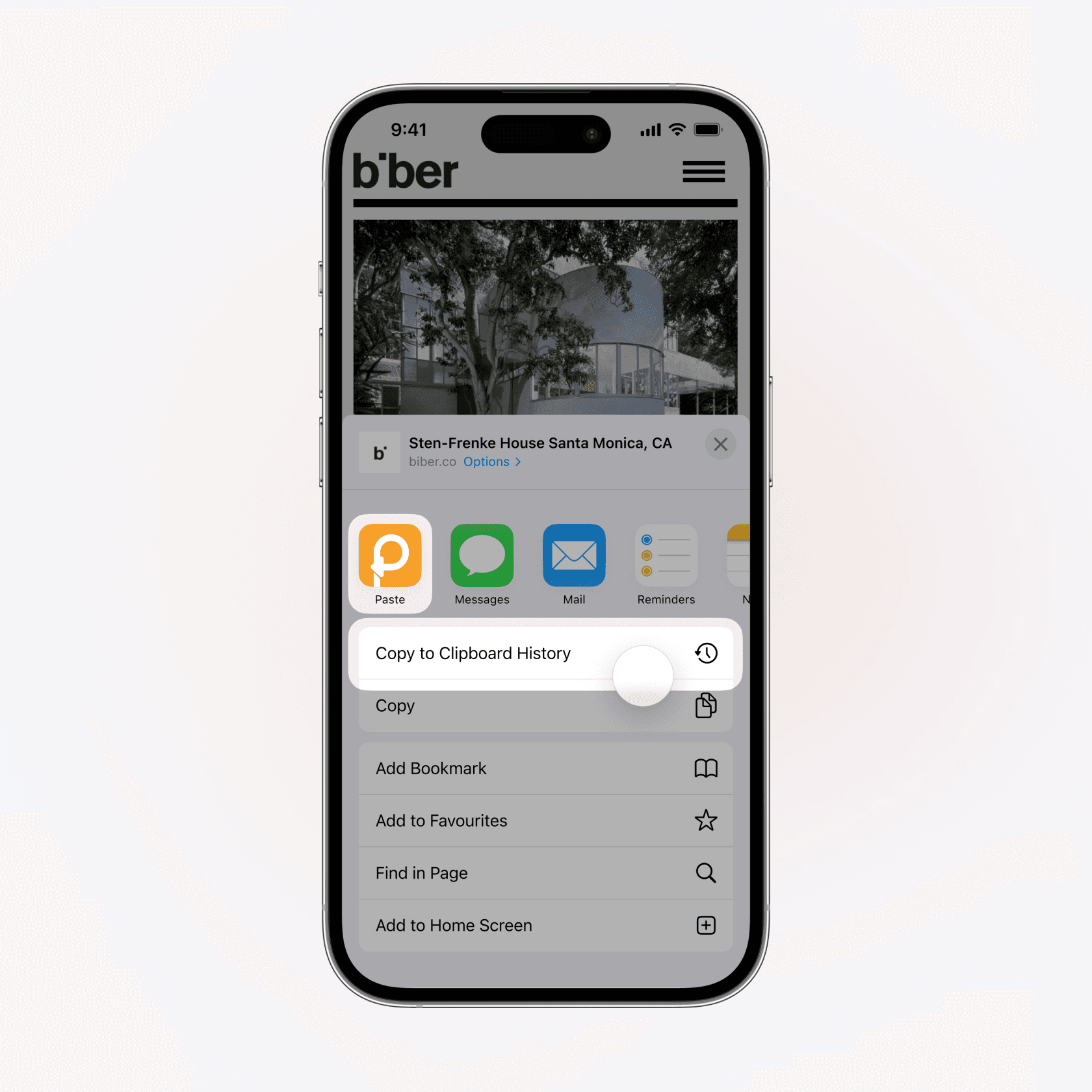
Enable share extension
Launch Safari and navigate to any web page.
Tap on the Share button in the bottom navigation.
Scroll the list of the share icons all the way to the right and tap on the More item.
Tap “Edit”, find and enable Paste in the list. We also suggest adding it to your Favorites.
Drag your favorite actions to reorder.
Tap Done to finish.
Enable action extension
Launch Safari and navigate to any web page.
Tap on the Share button in the bottom navigation.
Scroll all the way down and tap on the “Edit Actions…” button.
Find the “Copy to Clipboard History” action and add it to your Favorites.
Drag your favorite actions to reorder.
Tap Done to finish.
You’re all set! Now extensions are available from any app by tapping on the Share button.
Learn more
Learn more
Learn more
© 2025 Paste Team ApS. All rights reserved.
All trademarks are the property of their respective owners.
© 2025 Paste Team ApS. All rights reserved.
All trademarks are the property of their respective owners.
© 2025 Paste Team ApS. All rights reserved.
All trademarks are the property of their respective owners.
