Enable and use Paste Keyboard
Paste Keyboard for iPhone and iPad supercharges the default iOS keyboard to give you instant access to everything you’ve copied on any of your devices. It integrates into the iOS environment, bringing the seamless and effortless flow of Paste’s desktop experience to your mobile devices.
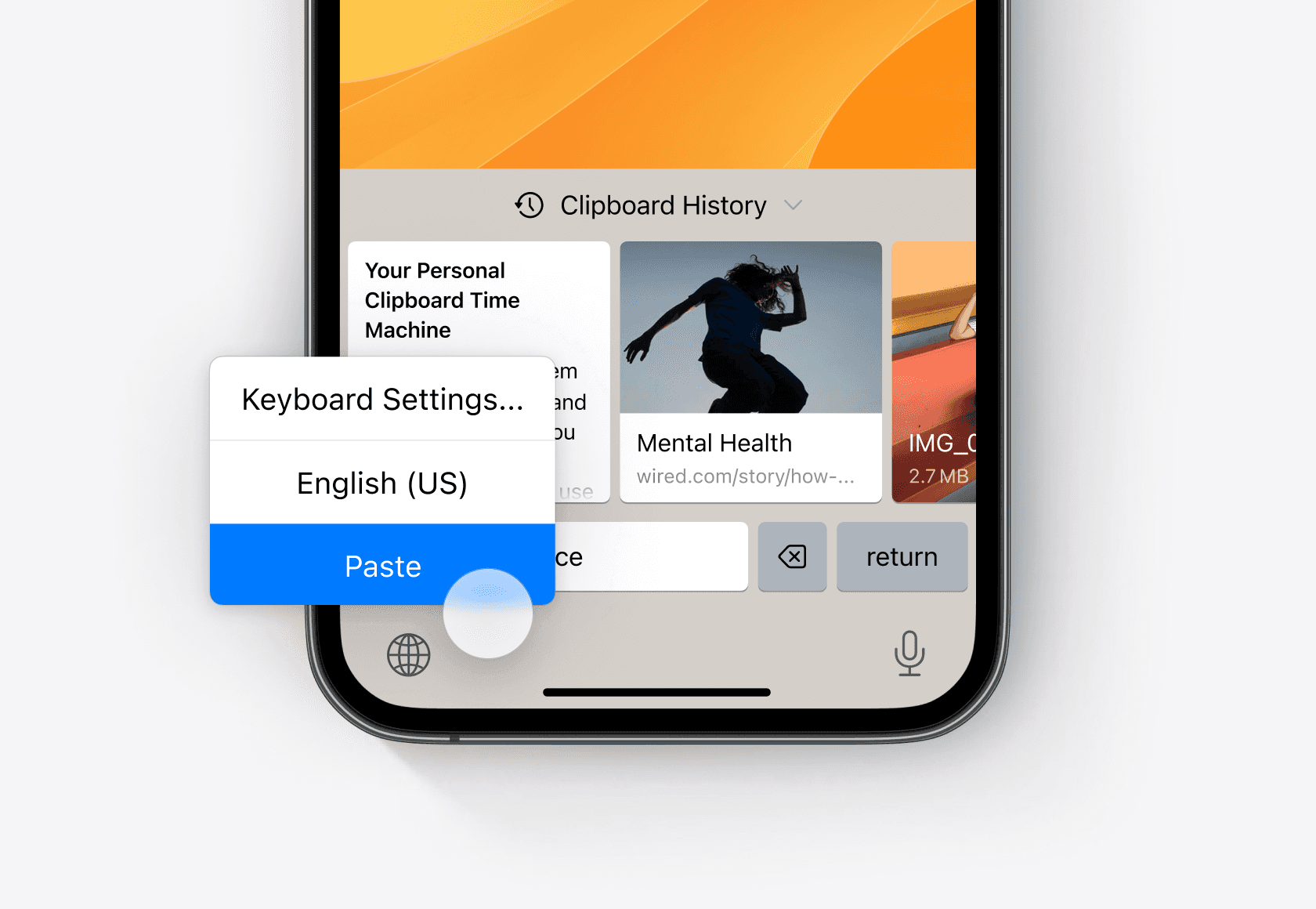
To activate Paste Keyboard, open Paste, navigate to Settings -> Keyboard, tap Enable Paste Keyboard and follow the instructions.
Alternatively, you can activate Paste keyboard manually by performing the following steps:
Go to System Settings scroll down or search for Paste
Tap Keyboard
Enable Paste and Allow Full Access
Full Access enables Paste to communicate with other apps and sync your data across your devices. Your data is never shared with anyone and stays within your device and your private iCloud.
Once the Keyboard is activated, you can access Paste while typing in any app. Simply touch and hold the globe icon and select Paste.
With Paste Keyboard, you can browse through your Clipboard History, collect and organize important data in Pinboards, and paste it to any app — just like you would on your Mac. It also allows you to drag and drop items to any application, copy items as plain text, and perform other actions using the context menu, which can be accessed through a long-tap on an item.
Paste Keyboard is optimized for use on the iPad, providing a seamless experience in both landscape and portrait modes. This ensures that you can take advantage of all of the keyboard’s features and functionality, regardless of the device you choose to use it on.
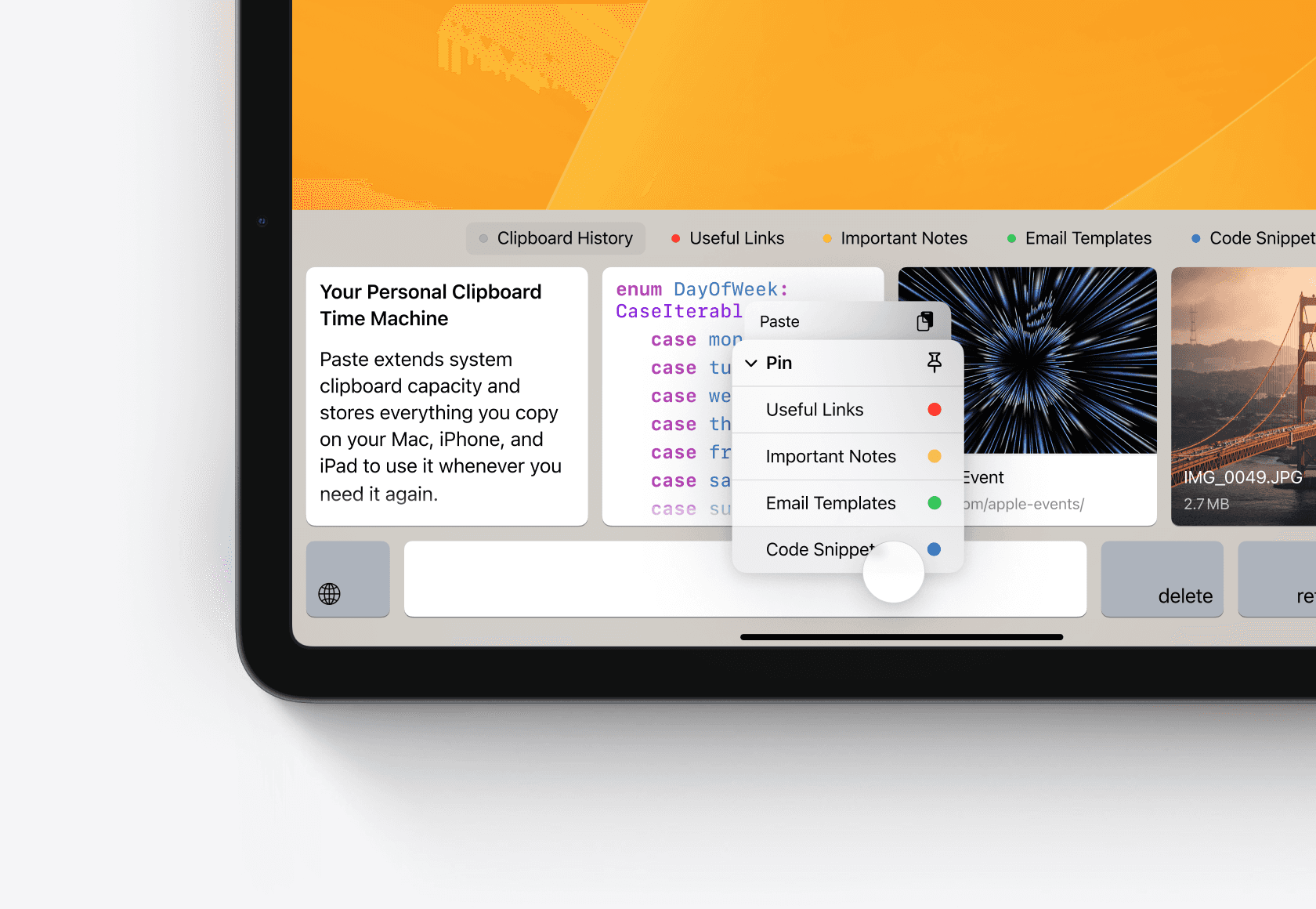
Paste Keyboard for iPhone and iPad supercharges the default iOS keyboard to give you instant access to everything you’ve copied on any of your devices. It integrates into the iOS environment, bringing the seamless and effortless flow of Paste’s desktop experience to your mobile devices.
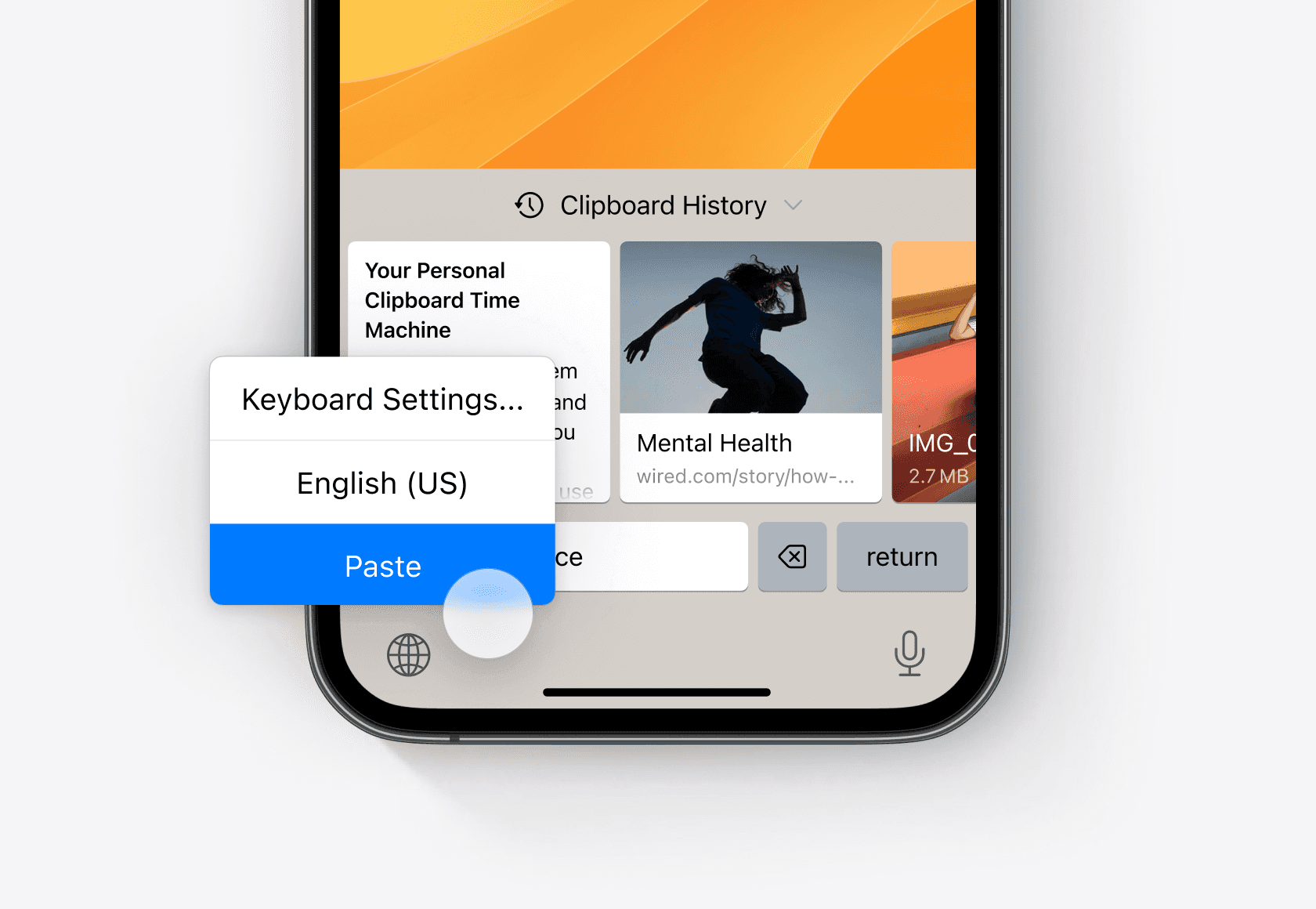
To activate Paste Keyboard, open Paste, navigate to Settings -> Keyboard, tap Enable Paste Keyboard and follow the instructions.
Alternatively, you can activate Paste keyboard manually by performing the following steps:
Go to System Settings scroll down or search for Paste
Tap Keyboard
Enable Paste and Allow Full Access
Full Access enables Paste to communicate with other apps and sync your data across your devices. Your data is never shared with anyone and stays within your device and your private iCloud.
Once the Keyboard is activated, you can access Paste while typing in any app. Simply touch and hold the globe icon and select Paste.
With Paste Keyboard, you can browse through your Clipboard History, collect and organize important data in Pinboards, and paste it to any app — just like you would on your Mac. It also allows you to drag and drop items to any application, copy items as plain text, and perform other actions using the context menu, which can be accessed through a long-tap on an item.
Paste Keyboard is optimized for use on the iPad, providing a seamless experience in both landscape and portrait modes. This ensures that you can take advantage of all of the keyboard’s features and functionality, regardless of the device you choose to use it on.
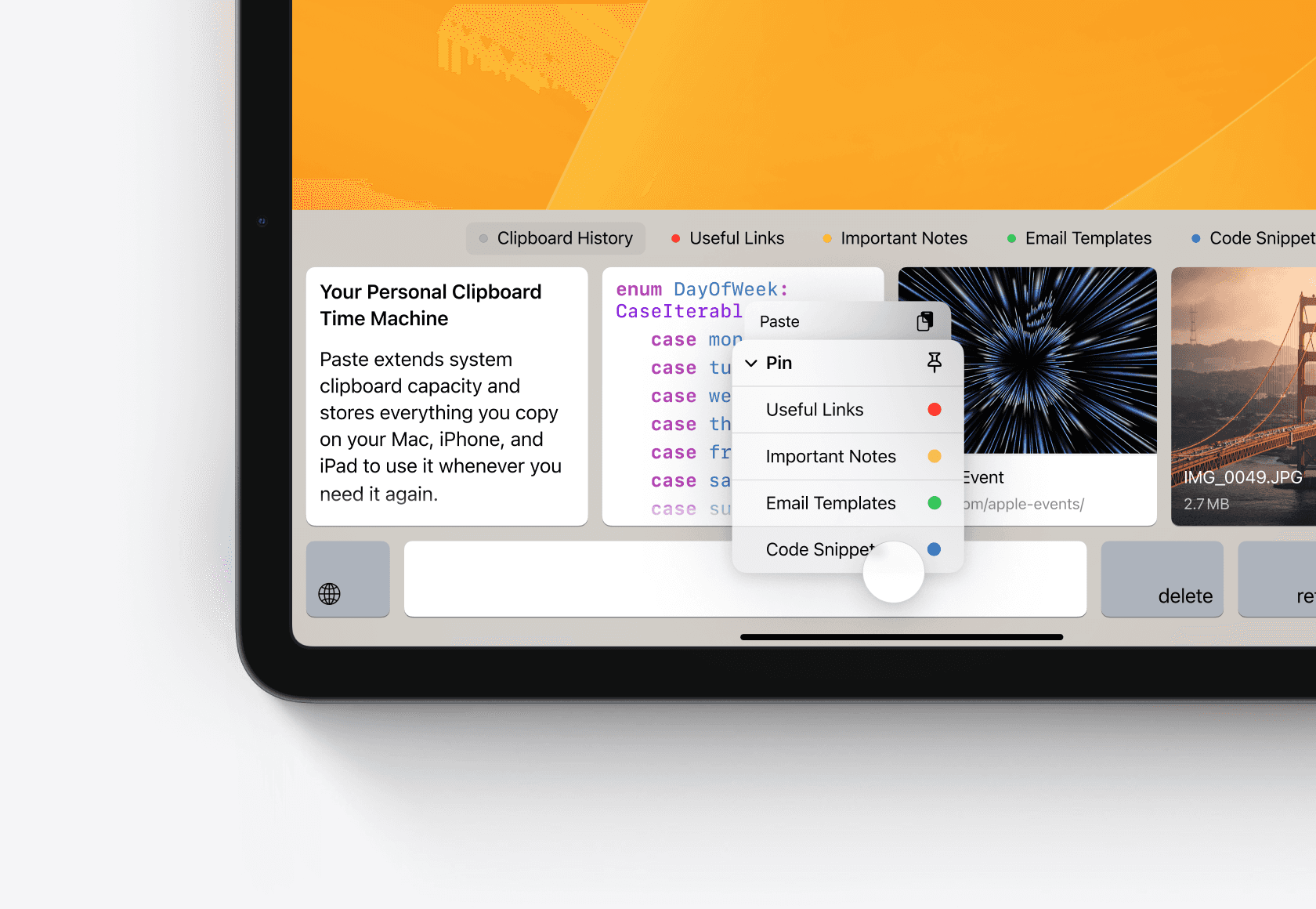
Paste Keyboard for iPhone and iPad supercharges the default iOS keyboard to give you instant access to everything you’ve copied on any of your devices. It integrates into the iOS environment, bringing the seamless and effortless flow of Paste’s desktop experience to your mobile devices.
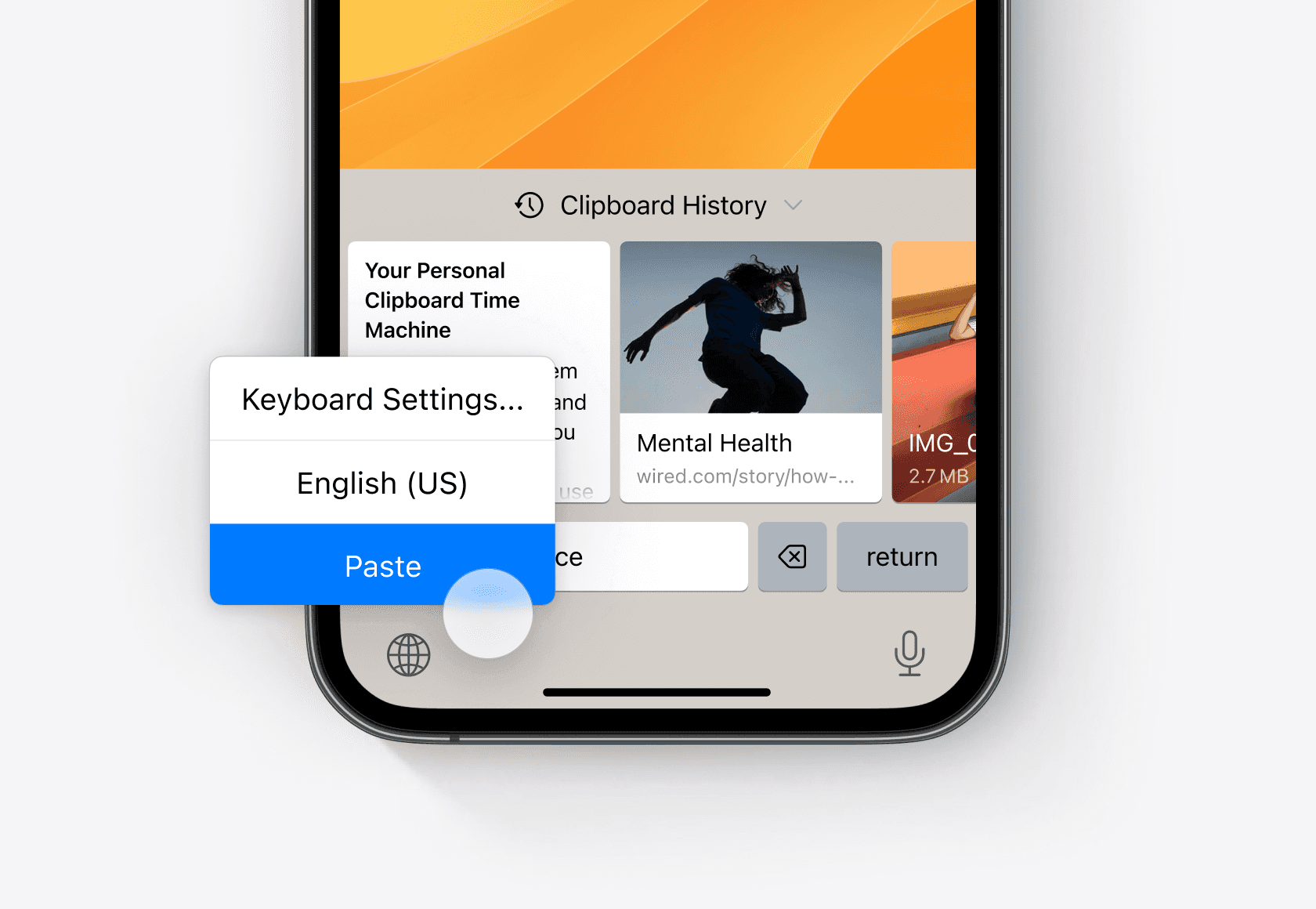
To activate Paste Keyboard, open Paste, navigate to Settings -> Keyboard, tap Enable Paste Keyboard and follow the instructions.
Alternatively, you can activate Paste keyboard manually by performing the following steps:
Go to System Settings scroll down or search for Paste
Tap Keyboard
Enable Paste and Allow Full Access
Full Access enables Paste to communicate with other apps and sync your data across your devices. Your data is never shared with anyone and stays within your device and your private iCloud.
Once the Keyboard is activated, you can access Paste while typing in any app. Simply touch and hold the globe icon and select Paste.
With Paste Keyboard, you can browse through your Clipboard History, collect and organize important data in Pinboards, and paste it to any app — just like you would on your Mac. It also allows you to drag and drop items to any application, copy items as plain text, and perform other actions using the context menu, which can be accessed through a long-tap on an item.
Paste Keyboard is optimized for use on the iPad, providing a seamless experience in both landscape and portrait modes. This ensures that you can take advantage of all of the keyboard’s features and functionality, regardless of the device you choose to use it on.
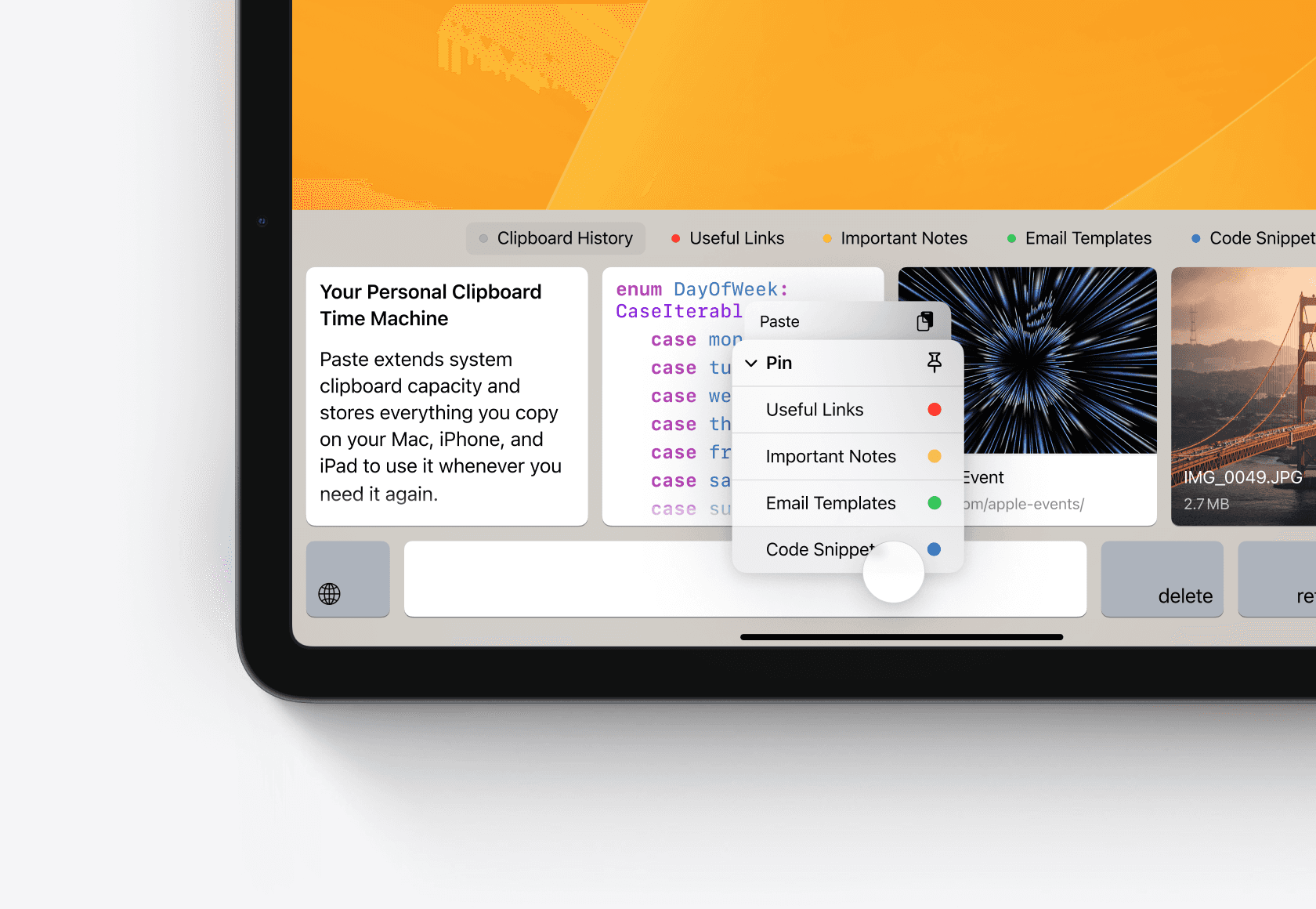
Learn more
Learn more
Learn more
© 2025 Paste Team ApS. All rights reserved.
All trademarks are the property of their respective owners.
© 2025 Paste Team ApS. All rights reserved.
All trademarks are the property of their respective owners.
© 2025 Paste Team ApS. All rights reserved.
All trademarks are the property of their respective owners.
