A better way to copy and paste
Start working with Paste and discover a seamless copy-paste experience across all your devices with unlimited clipboard capacity and organized clipboard history. Get ready to supercharge your workflow with Paste!
How Paste enhances the Clipboard
The Clipboard is an essential tool in your daily workflow that lets you copy and paste text, images, and other content from one place to another. Without it, you’d have to manually type everything again, which is tedious and time-consuming. However, the default Clipboard on macOS and iOS has some serious limitations — it can only hold one thing at a time, and if you copy something new, you’ll lose your previously copied data. That’s where Paste steps in to fix it and give you a much better copy-paste experience.
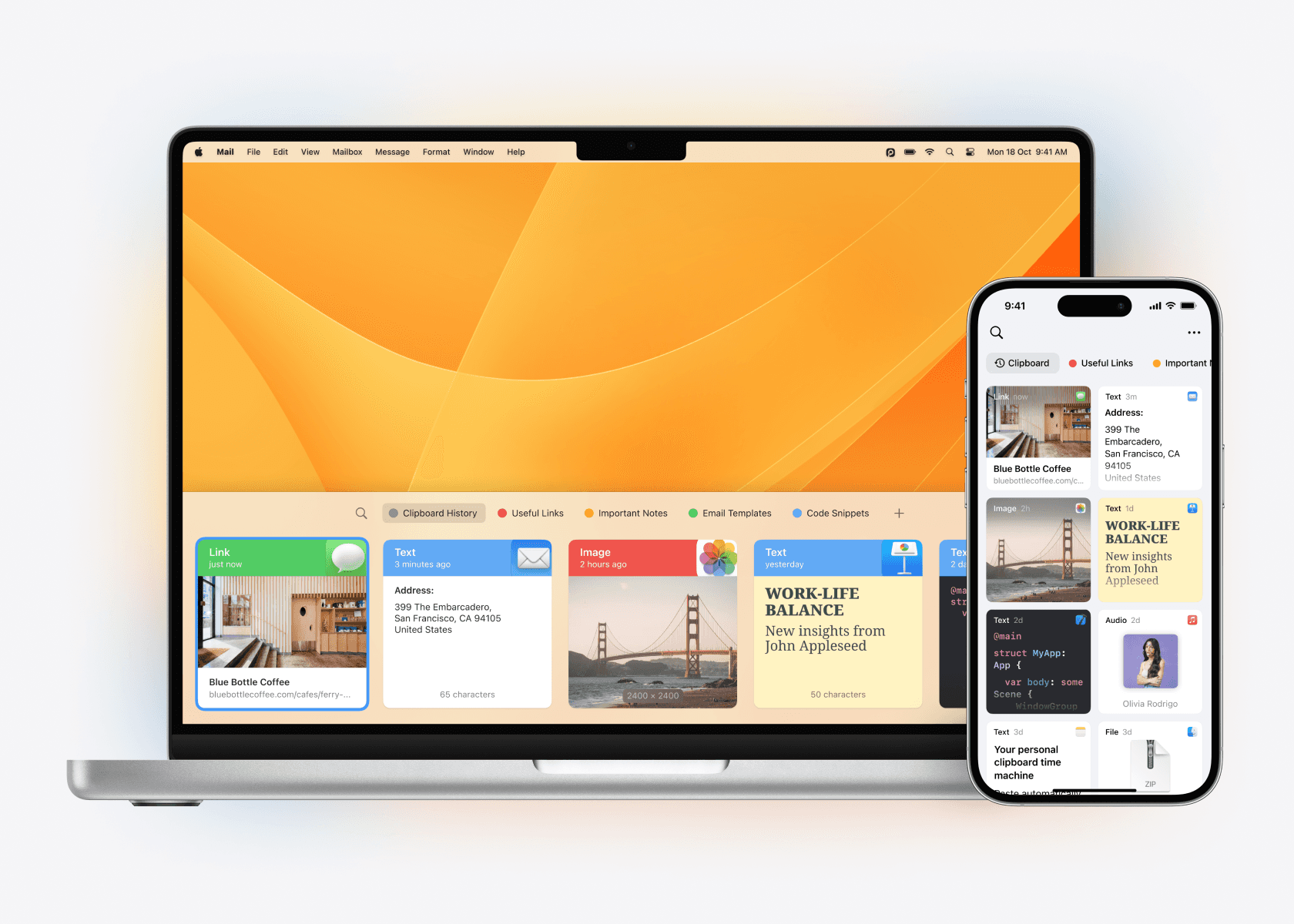
Paste supercharges the system Clipboard and automatically saves everything you copy to a Clipboard History, so you never have to worry about losing anything. You can copy and paste multiple items at the same time, organize your frequently used items into pinboards for easy access, and quickly search for anything you’ve copied in the past. Best of all, Paste works seamlessly across all your devices, giving you unlimited Clipboard capacity and hassle-free access to all your saved content from any device.
Think of Paste as your personal Clipboard Time Machine.
Keep, search, and organize
With Paste, you don’t have to switch between documents or web pages to copy and paste information. You can copy everything you need at once and access it later from one place, your Clipboard History.
Paste is particularly useful for people working with a lot of data, like developers, designers, and writers. However, Paste can also benefit anyone looking to streamline their workflow and be more efficient.
Being able to search for something you previously copied in Paste can be a game-changer, particularly when you need to access crucial information quickly. Let’s say your colleague sent you a link to a presentation via email, and you copied it to your Clipboard. When you need to revisit the link later on, instead of scrolling through your emails, you can simply search for the link in Paste using a query like: “Mail Link Presentation from Paul”.
Learn more about how to use search →
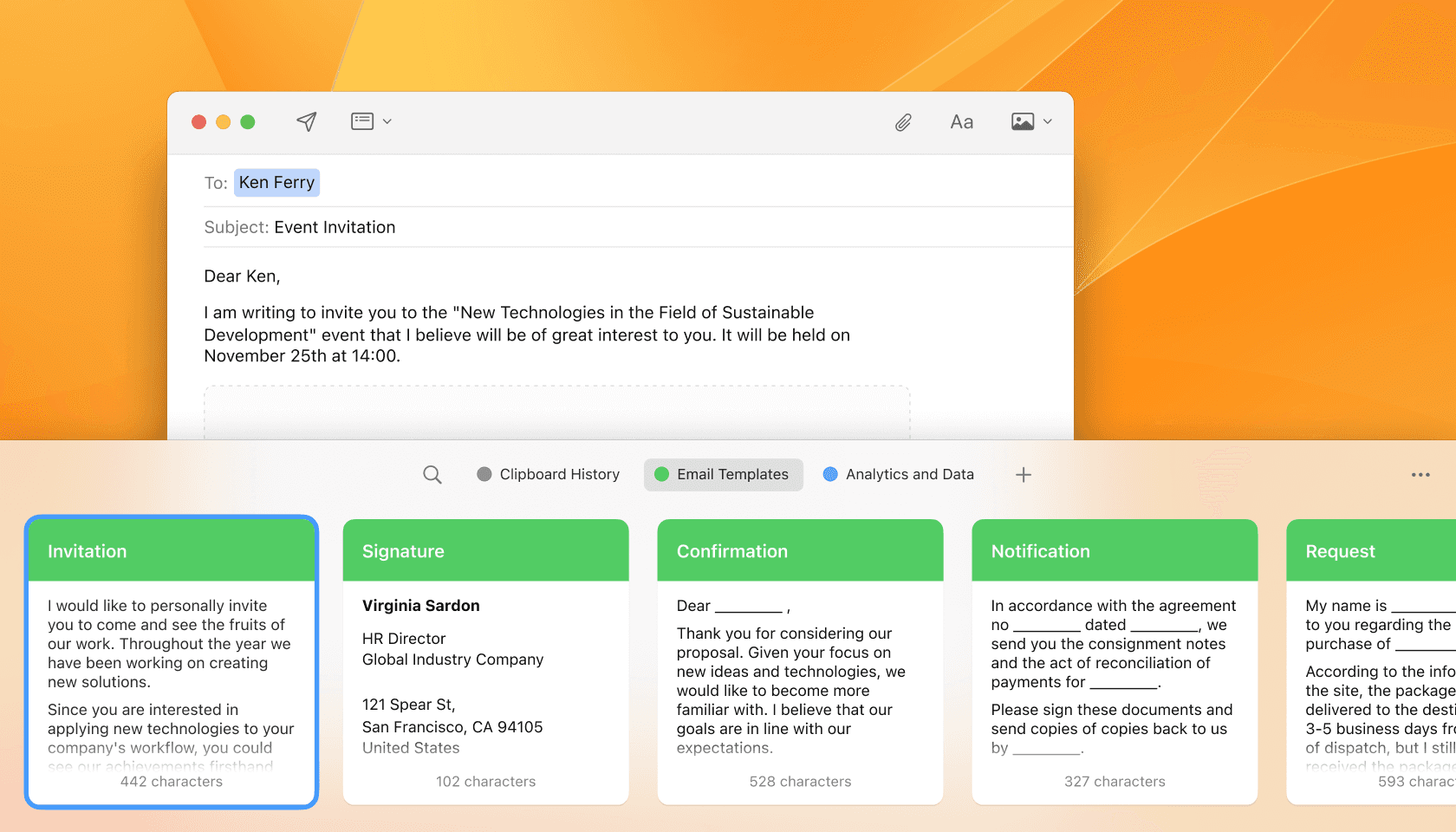
Organizing text, links, images, and files in Paste Pinboards is a great way to keep all your frequently used information in one place. For example, let’s say you are a social media manager and have a set of hashtags you frequently use across different social media platforms. You can create a Paste Pinboard specifically for those hashtags and add them as individual items to the board. This way, you can easily access and copy the hashtags whenever you need them, without having to remember them or search for them every time.
Secure and private
Your clipboard may contain sensitive information, so it’s essential to use a clipboard manager that takes your privacy and security seriously. Paste stores all data locally on your device and in your private iCloud, ensuring that no sensitive information is sent to any third-party servers or APIs. By relying exclusively on iCloud, Paste ensures that your data is kept private and secure while syncing your clipboard history across all your devices.
Furthermore, Paste lets you set up custom rules for apps that contain sensitive data, such as password managers, and won’t store copied passwords, credit card numbers, etc. This way, you can have peace of mind knowing your private information is kept secure and separate from your clipboard history.
Clipboard History anywhere, anytime
Paste works seamlessly across all your Apple devices, including Mac, iPhone, and iPad. With iCloud sync enabled, Paste automatically synchronizes your Clipboard History and Pinboards across all your devices, allowing you to access important information wherever you are. Whether you’re working on your Mac or on the go with your iPhone or iPad, you can easily find and access previously copied items with just a few clicks or taps.
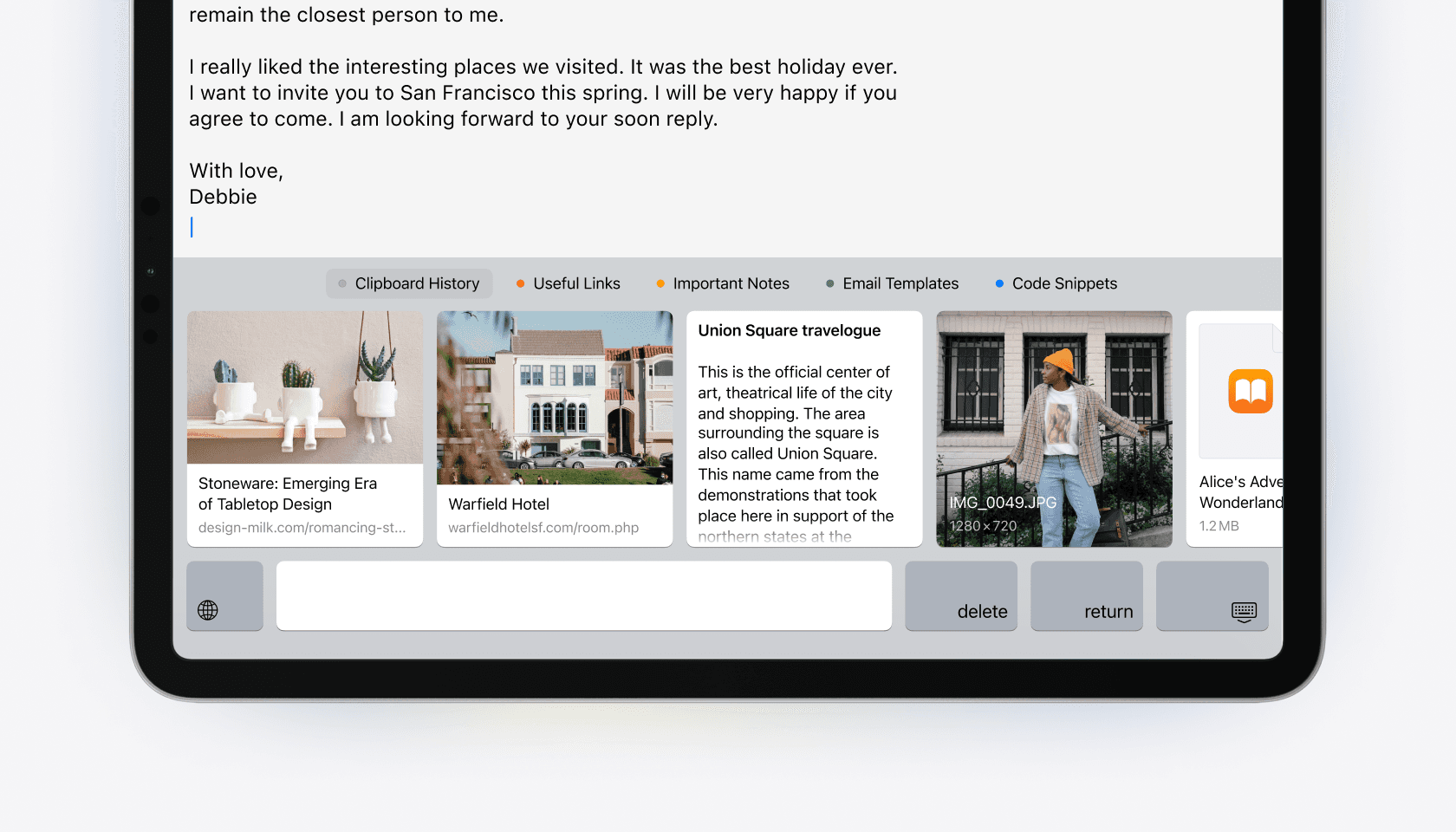
Start working with Paste and discover a seamless copy-paste experience across all your devices with unlimited clipboard capacity and organized clipboard history. Get ready to supercharge your workflow with Paste!
How Paste enhances the Clipboard
The Clipboard is an essential tool in your daily workflow that lets you copy and paste text, images, and other content from one place to another. Without it, you’d have to manually type everything again, which is tedious and time-consuming. However, the default Clipboard on macOS and iOS has some serious limitations — it can only hold one thing at a time, and if you copy something new, you’ll lose your previously copied data. That’s where Paste steps in to fix it and give you a much better copy-paste experience.
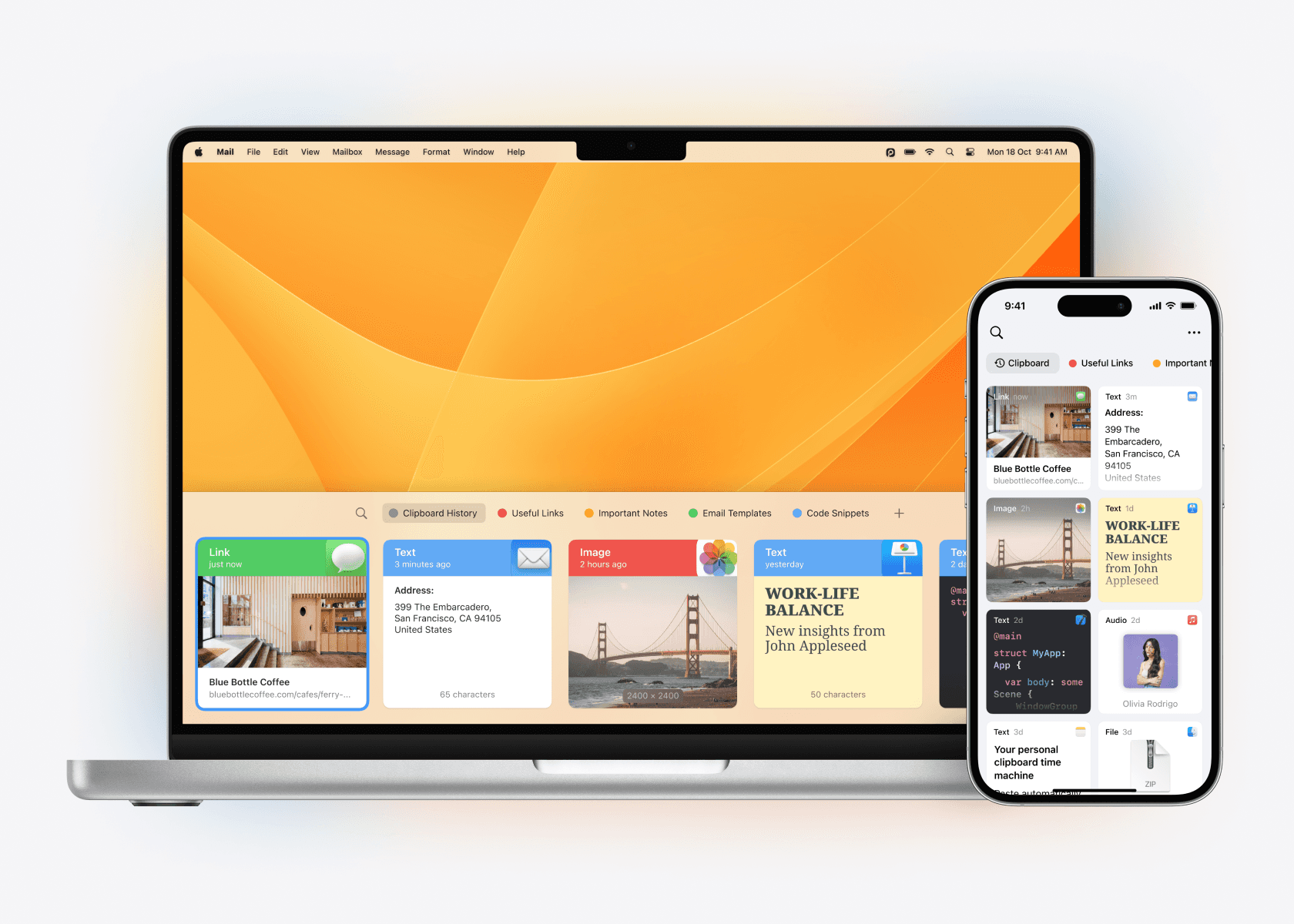
Paste supercharges the system Clipboard and automatically saves everything you copy to a Clipboard History, so you never have to worry about losing anything. You can copy and paste multiple items at the same time, organize your frequently used items into pinboards for easy access, and quickly search for anything you’ve copied in the past. Best of all, Paste works seamlessly across all your devices, giving you unlimited Clipboard capacity and hassle-free access to all your saved content from any device.
Think of Paste as your personal Clipboard Time Machine.
Keep, search, and organize
With Paste, you don’t have to switch between documents or web pages to copy and paste information. You can copy everything you need at once and access it later from one place, your Clipboard History.
Paste is particularly useful for people working with a lot of data, like developers, designers, and writers. However, Paste can also benefit anyone looking to streamline their workflow and be more efficient.
Being able to search for something you previously copied in Paste can be a game-changer, particularly when you need to access crucial information quickly. Let’s say your colleague sent you a link to a presentation via email, and you copied it to your Clipboard. When you need to revisit the link later on, instead of scrolling through your emails, you can simply search for the link in Paste using a query like: “Mail Link Presentation from Paul”.
Learn more about how to use search →
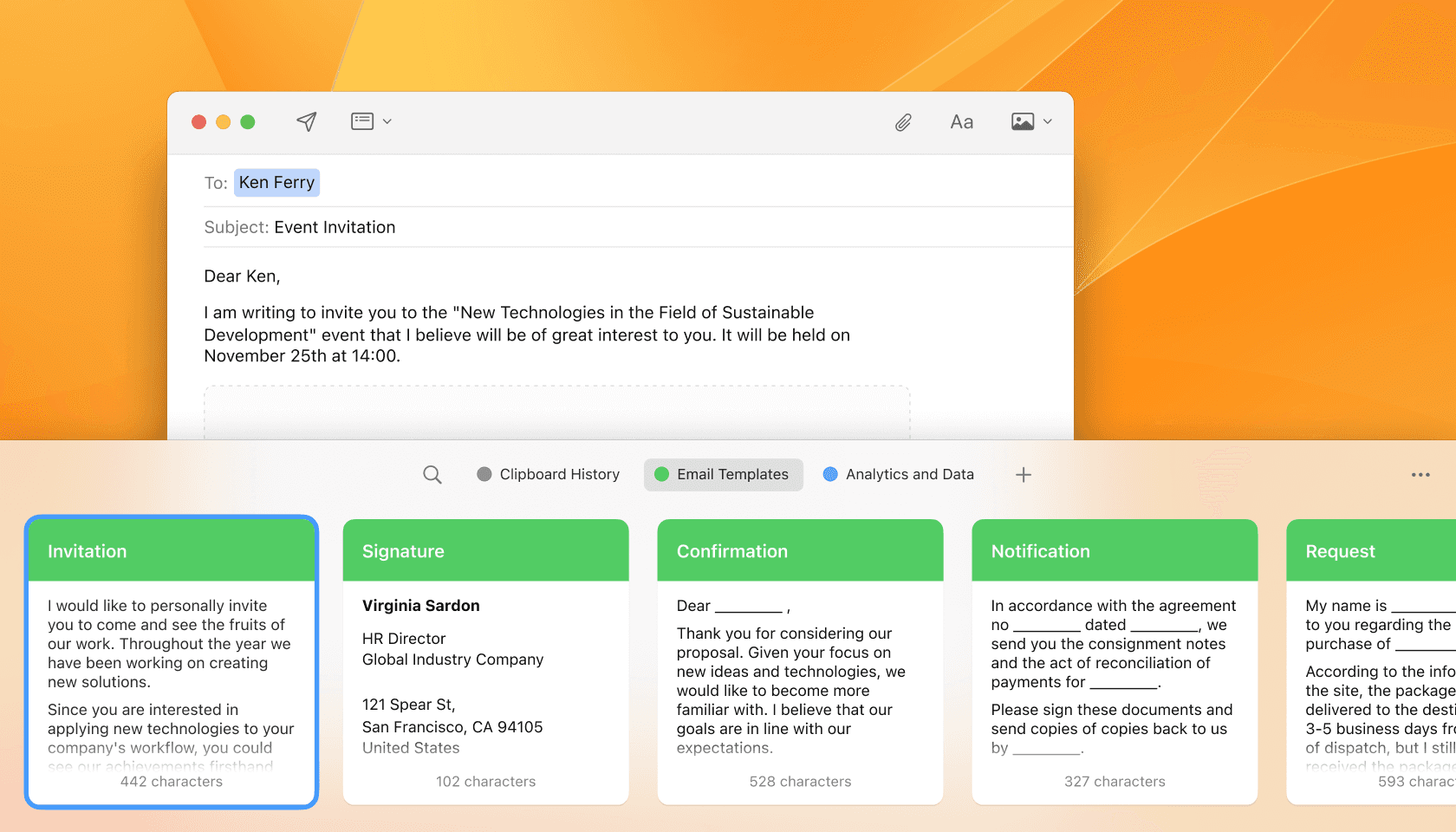
Organizing text, links, images, and files in Paste Pinboards is a great way to keep all your frequently used information in one place. For example, let’s say you are a social media manager and have a set of hashtags you frequently use across different social media platforms. You can create a Paste Pinboard specifically for those hashtags and add them as individual items to the board. This way, you can easily access and copy the hashtags whenever you need them, without having to remember them or search for them every time.
Secure and private
Your clipboard may contain sensitive information, so it’s essential to use a clipboard manager that takes your privacy and security seriously. Paste stores all data locally on your device and in your private iCloud, ensuring that no sensitive information is sent to any third-party servers or APIs. By relying exclusively on iCloud, Paste ensures that your data is kept private and secure while syncing your clipboard history across all your devices.
Furthermore, Paste lets you set up custom rules for apps that contain sensitive data, such as password managers, and won’t store copied passwords, credit card numbers, etc. This way, you can have peace of mind knowing your private information is kept secure and separate from your clipboard history.
Clipboard History anywhere, anytime
Paste works seamlessly across all your Apple devices, including Mac, iPhone, and iPad. With iCloud sync enabled, Paste automatically synchronizes your Clipboard History and Pinboards across all your devices, allowing you to access important information wherever you are. Whether you’re working on your Mac or on the go with your iPhone or iPad, you can easily find and access previously copied items with just a few clicks or taps.
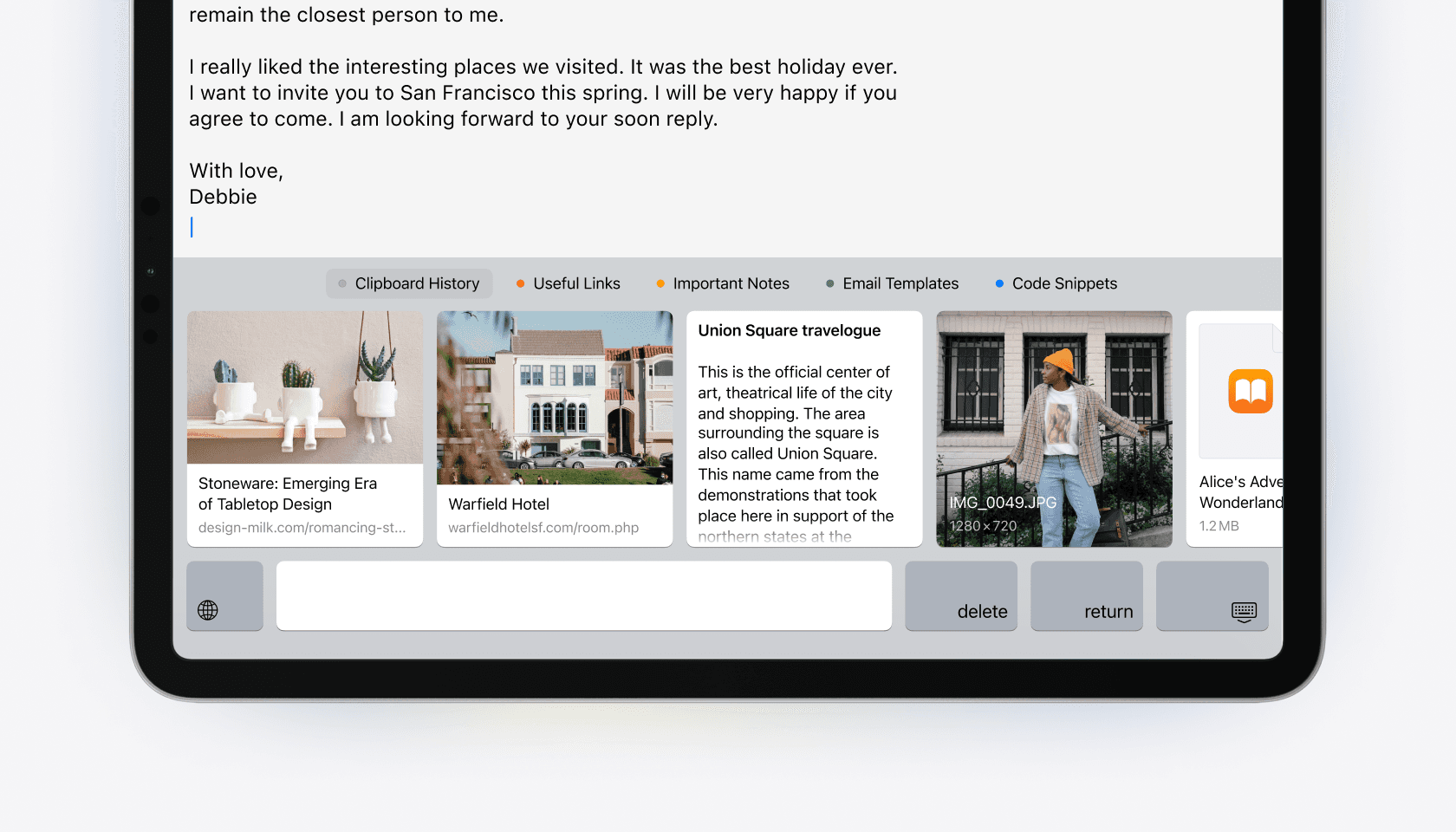
Start working with Paste and discover a seamless copy-paste experience across all your devices with unlimited clipboard capacity and organized clipboard history. Get ready to supercharge your workflow with Paste!
How Paste enhances the Clipboard
The Clipboard is an essential tool in your daily workflow that lets you copy and paste text, images, and other content from one place to another. Without it, you’d have to manually type everything again, which is tedious and time-consuming. However, the default Clipboard on macOS and iOS has some serious limitations — it can only hold one thing at a time, and if you copy something new, you’ll lose your previously copied data. That’s where Paste steps in to fix it and give you a much better copy-paste experience.
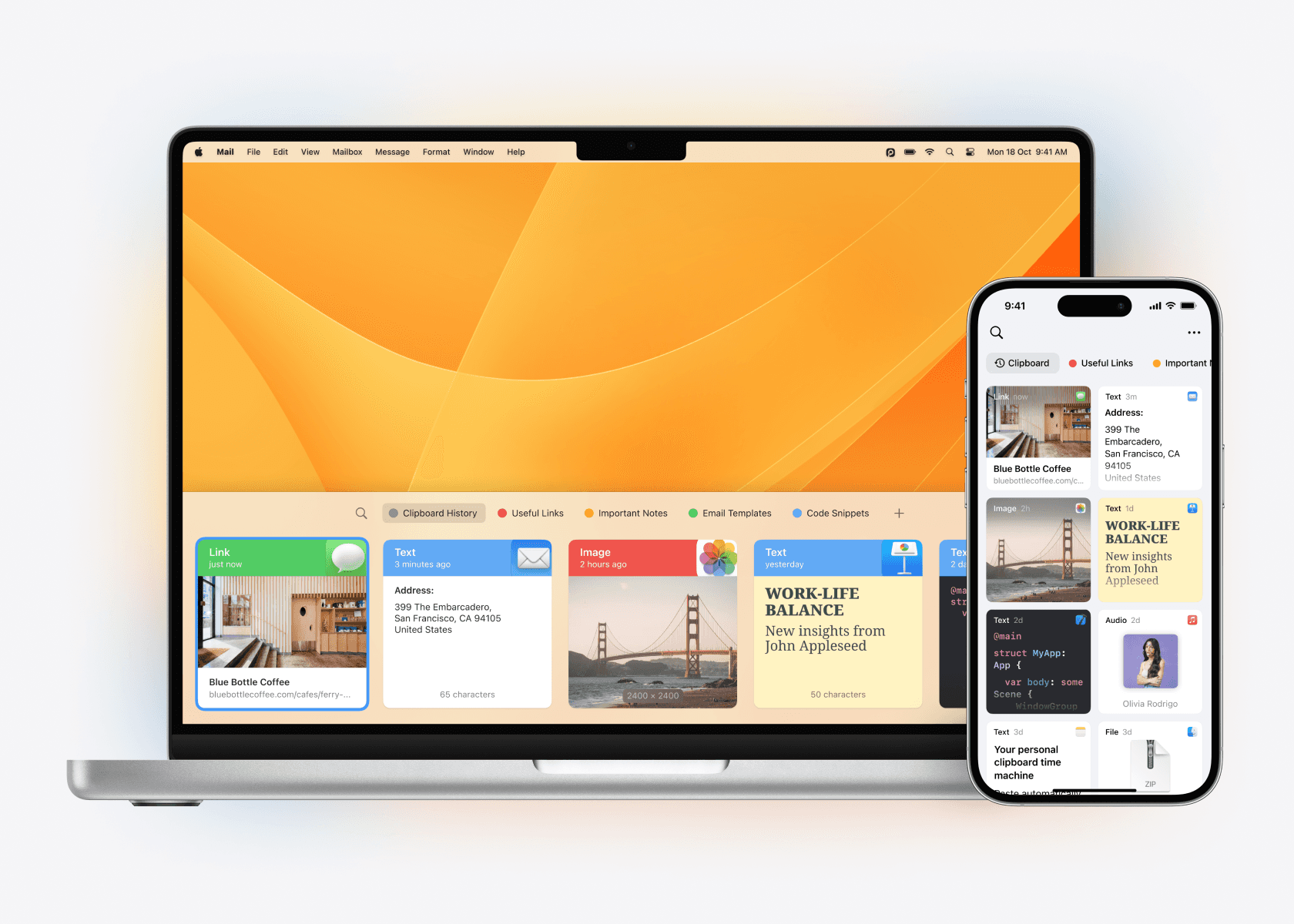
Paste supercharges the system Clipboard and automatically saves everything you copy to a Clipboard History, so you never have to worry about losing anything. You can copy and paste multiple items at the same time, organize your frequently used items into pinboards for easy access, and quickly search for anything you’ve copied in the past. Best of all, Paste works seamlessly across all your devices, giving you unlimited Clipboard capacity and hassle-free access to all your saved content from any device.
Think of Paste as your personal Clipboard Time Machine.
Keep, search, and organize
With Paste, you don’t have to switch between documents or web pages to copy and paste information. You can copy everything you need at once and access it later from one place, your Clipboard History.
Paste is particularly useful for people working with a lot of data, like developers, designers, and writers. However, Paste can also benefit anyone looking to streamline their workflow and be more efficient.
Being able to search for something you previously copied in Paste can be a game-changer, particularly when you need to access crucial information quickly. Let’s say your colleague sent you a link to a presentation via email, and you copied it to your Clipboard. When you need to revisit the link later on, instead of scrolling through your emails, you can simply search for the link in Paste using a query like: “Mail Link Presentation from Paul”.
Learn more about how to use search →
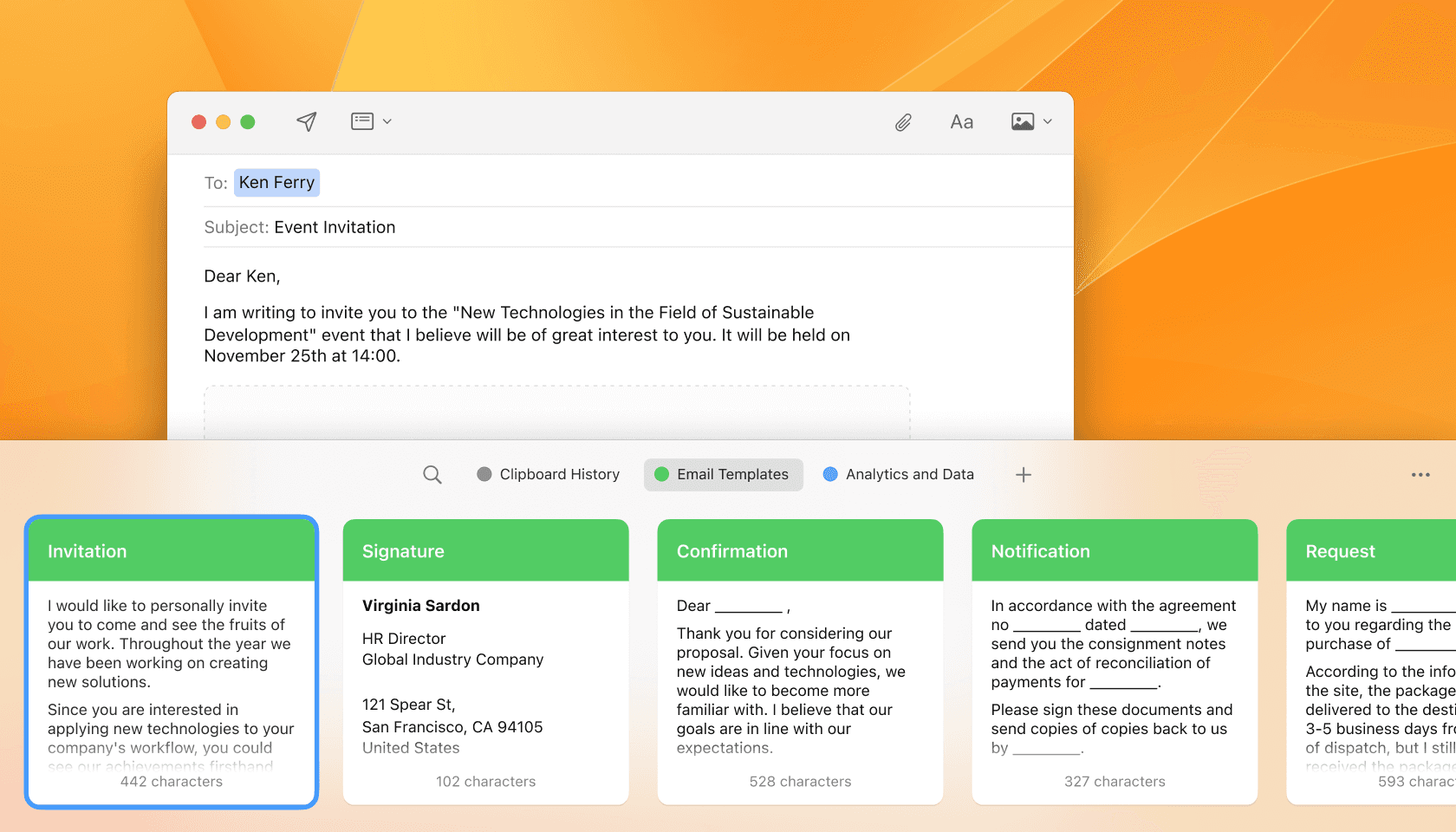
Organizing text, links, images, and files in Paste Pinboards is a great way to keep all your frequently used information in one place. For example, let’s say you are a social media manager and have a set of hashtags you frequently use across different social media platforms. You can create a Paste Pinboard specifically for those hashtags and add them as individual items to the board. This way, you can easily access and copy the hashtags whenever you need them, without having to remember them or search for them every time.
Secure and private
Your clipboard may contain sensitive information, so it’s essential to use a clipboard manager that takes your privacy and security seriously. Paste stores all data locally on your device and in your private iCloud, ensuring that no sensitive information is sent to any third-party servers or APIs. By relying exclusively on iCloud, Paste ensures that your data is kept private and secure while syncing your clipboard history across all your devices.
Furthermore, Paste lets you set up custom rules for apps that contain sensitive data, such as password managers, and won’t store copied passwords, credit card numbers, etc. This way, you can have peace of mind knowing your private information is kept secure and separate from your clipboard history.
Clipboard History anywhere, anytime
Paste works seamlessly across all your Apple devices, including Mac, iPhone, and iPad. With iCloud sync enabled, Paste automatically synchronizes your Clipboard History and Pinboards across all your devices, allowing you to access important information wherever you are. Whether you’re working on your Mac or on the go with your iPhone or iPad, you can easily find and access previously copied items with just a few clicks or taps.
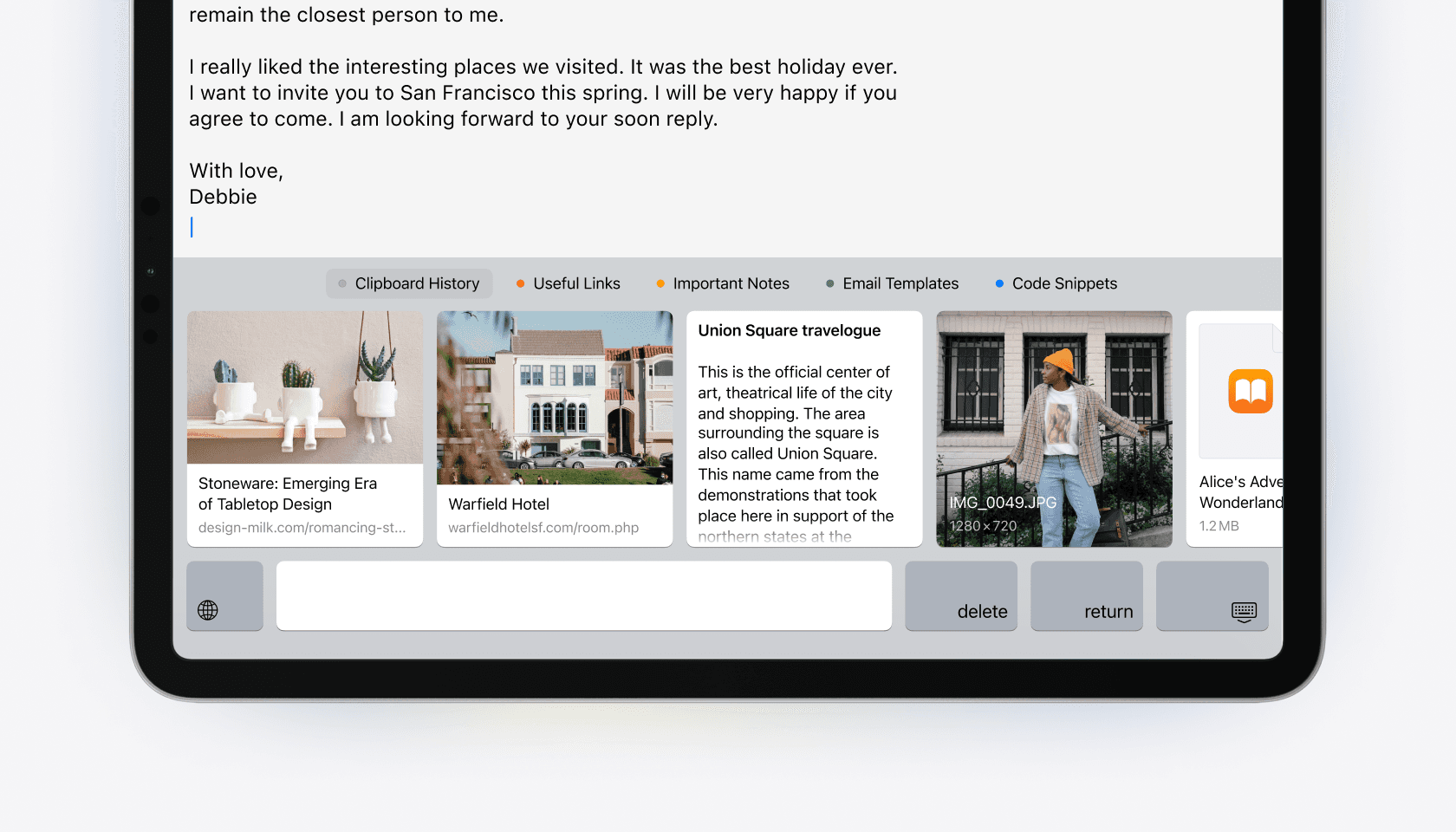
Learn more
Learn more
Learn more
Resources
© 2025 Paste Team ApS. All rights reserved.
All trademarks are the property of their respective owners.
Resources
© 2025 Paste Team ApS. All rights reserved.
All trademarks are the property of their respective owners.
© 2025 Paste Team ApS. All rights reserved.
All trademarks are the property of their respective owners.
